I'm so glad you think so, Ron! We have a lot to cover today. Fasten your seat belts, friends. Here goes...
Today we are going to cover the basics on:
- Google Classroom
- Google Calendar
- Google Keep
- Google Photos
...and how you can use them in your MUSIC classroom.
Google Classroom
Here is a quick list of the features that stuck out to me when looking into Google Classroom.
Want to see what all of this actually looks like? Watch this:
- Create a class
- Add students
- Create an assignment
- Ask a question
- Post an announcement
- Grade student work
- Share student resources
- Reuse posts
- Schedule posts
- Add co-teachers
I created a Google Classroom for the beginning of the school year with my older students. I am on a mission to rid my older students of being self conscious while singing. I have created some beginning of the year activities and placed them in Google Classroom.
Here Is How I Would Start To Use Google Classroom In My Music Classroom
2. Then, I posted a question, "What would the perfect music classroom learning environment look like to you? This could include topics that you would like to learn more about, personality of your teacher and classmates, activities, routines, expectations, instruments, units, seating arrangements, reward days. and so much more!
Reply to 1 other classmate's response in a positive, constructive way. If you disagree, explain why you disagree."
3. I asked them to rate themselves with a poll. This is the view where you and the students can quickly see how everyone else rated themselves in the class.
4. Next, I will have them watch some videos on teamwork and answer the following questions.
- How can the support of your classmates (your team) boost your confidence while singing alone?
- How can you support a classmate that did not rate themselves with the highest confidence level?
- What can you do for yourself to boost your own confidence?
5. Throughout this process of team-building and boosting levels of singing confidence, we will do some activities to aide all of this. Students will begin this process by answering interview questions. Then, throughout the year, they will monitor their progress by taking a survey and view the results of each survey. We talk about the statements they wrote on their survey and place them in categories. Since students will frequently be accessing these documents, I created a folder for the class which holds these files for them to access at any time. If you would like to view the documents I have created, the links are below.
I hope this gives you some ideas on how you can start your own Google Classroom in your music room.
Google Calendar
Ways that you can use Google Calendar in your music classroom:
· post class events
· post rehearsals
·
post performances
·
create new calendars for different performing groups to organize them
·
share the calendars with participants and parents
·
add attachments to calendar events
·
embed into blog if you use one for your classroom
Here is how to create and share your Google Calendar. If I had a choir schedule and a strings schedule with different groups of students, I could create a calendar for each of them so that I can share the individual calendars with the participants and parents. However, I can see both schedules in my calendar at once if I choose. Color coding the calendars makes it easier to visually organize.
Watch this to add an attachment to an event in my Google Calendar.
You can also explore the Google Labs. My favorite is the countdown timer to my next appointment.
Google Keep
Google Keep is an app that lets you take notes in a variety of ways.
Here is a quick looksie:
Some features that grabbed my attention of how to use Google Keep are:
- create shared sticky notes with students
- use for task management
- note-taking
- screenshot something and paste into Keep- it can turn into a checklist (ex. recipe)
- search for items in your Keep in the search bar
- it can read words from a picture/screenshot
- to-do list transfers to all devices. Ex. someone caught you in the hall and you need to follow up some how-add the item on the go!
- edit at the same time
- transfer notes to a Google Doc
- transfer multiple notes into 1 Google Doc
- location reminder gives you a reminder when you have reached the location destination. Ex. remind yourself to put the camera battery charger in your teacher bag when you get home.
- color code notes based on activity/topic
- give audio feedback to students by sending to their Keep
- can label notes with search terms
- create drawings and send to Google Docs if needed
So many features! I think the one that will change my life the most is the location reminder. I'm always needing to bring stuff to school from home, but often forget. I remember while at school, but when I am at home it all goes out the window. If only you could be a fly on the wall!
I thought this PODCAST was really useful in getting ideas for use in the classroom.
If you need a visual on how this works, check out this video as well.
This was a really cool idea for ways to leave comments. I often find that when I leave feedback for students, it tends to be the same a lot of the time. So, I write the same feedback over and over. This is a creative way of keeping your comments in one place, finding them, then copying and pasting into your comment feature of the document you are grading. You can even use them year after year if you use the same projects.
Google Photos
The last thing we are going to touch on today is Google Photos. I think I would use this the most for sharing what is going on in the music room with the community/parents. One of the most amazing things about technology, is that it can bring parents into your classroom, without actually being in your classroom. Do parents think all you do is sing all day?
"Oh my goodness! You teach guitar?"
"Wow, you can describe what a sound wave is?"
"Cool! You know what Irish folk music sounds like? That is where your great grandparents were from!"
...Things you may hear as an elementary music teacher.
How can you get over it? By changing their schema, of course! Give them new experiences to pull from. How? I thought you'd never ask! This is how I would do it.
Step 1: Set your photos to sync to Google Photos from your school devices. I usually have my iPad handy and will take short video clips and pictures of students in action.
Step 2: Decide when to share these photos with the parents. At the end of a month-long unit? After a "teachable moment?" A fun activity they could do at home with family? A performance? Rehearsals of a performance as a promo? The ideas are endless!
Step 3: Create an album and share with the community/parents through the avenue that is best for community. Please be aware of your district's policies on media releases.
I warned you it was going to be a wild ride today! We covered a lot of goodies! I hope that you found some of this useful. I could have made a different post on each one of these Google features, but this is a good overview for you to get acquainted with them, and then dig in deeper if you choose. Happy Googling!

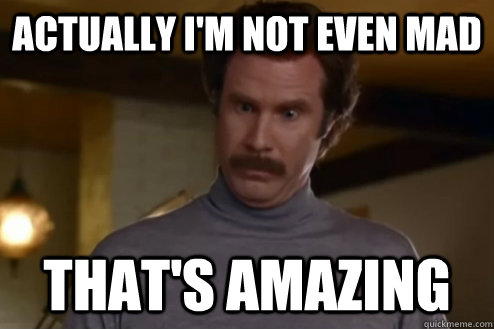





No comments:
Post a Comment