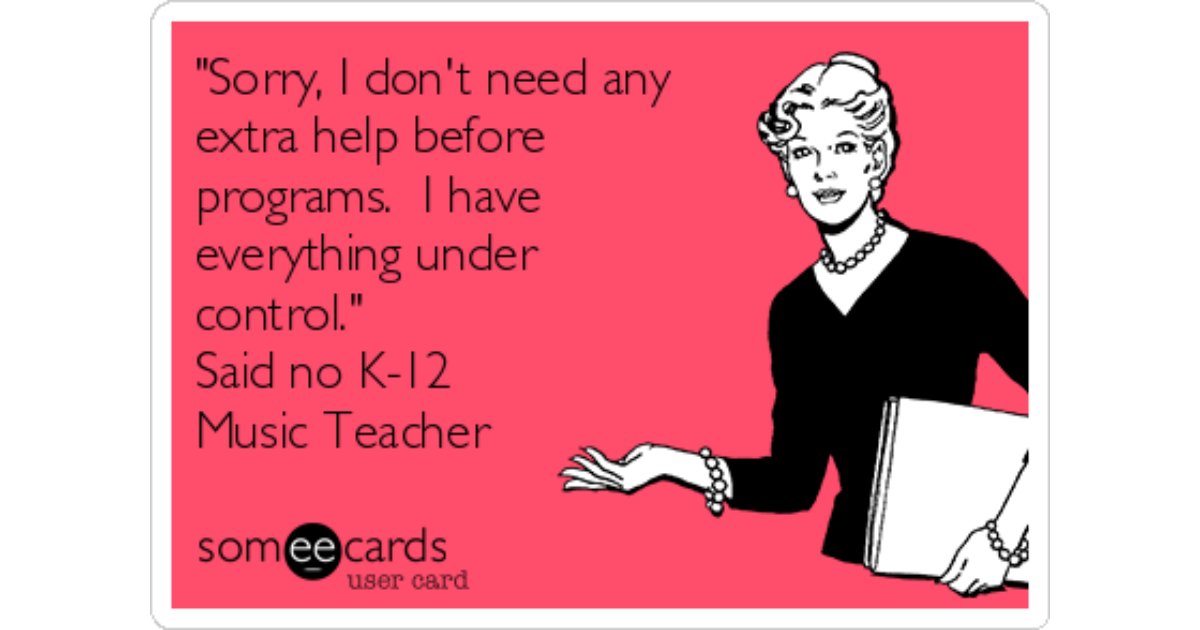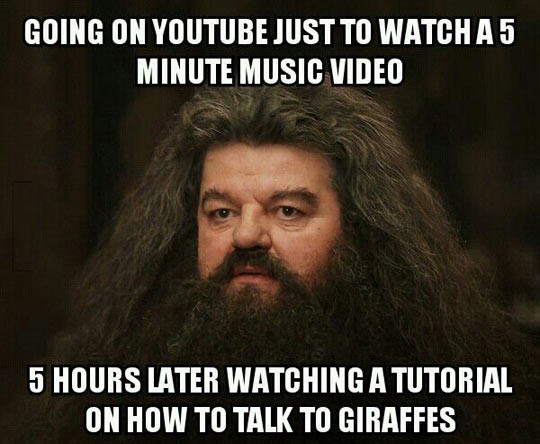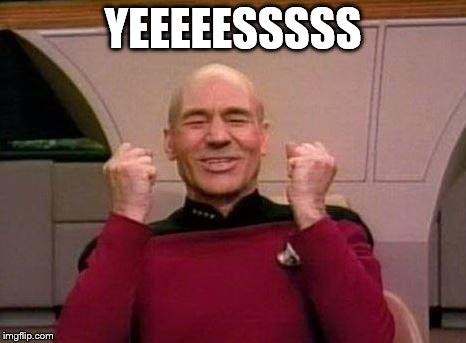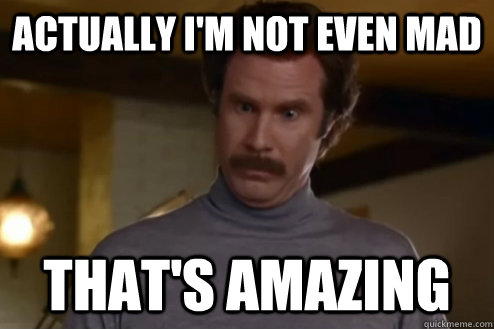Join Us On Team Awesome
Some of you may be required to have a website for your classroom, and some of you may not. If you do not have a website for your classroom, I highly recommend it. It can be as in-depth as you like. People shop around. They like to know what to expect out of their school and the teachers within it.
My daughter is starting kindergarten in the upcoming school year. I wanted to know what the school was about, got on their website, and I can tell you nothing. Some teachers had information, and others had nothing. Google has an extremely easy interface to create a website from scratch through Drive. Teachers Tech always has great tutorials. Watch this clip on how to get started.
My Wishlist for Google Sites
While I was discovering Google Sites myself, there were a few features that I wish it had. However, keep in mind that it is extremely easy to use, and all of it's features fit together to look pleasing no matter what. My wishlist for Google Sites:- There are only a couple of options for fonts within the theme that you choose, and you can't change the color. This is a GOOD thing if you are someone like me and can spend ETERNITY choosing just the right one, but it is also torture for someone like me when you want to change it in the slightest way.
- You are limited on where you can embed videos and links. I tried to insert and embed certain items within the same text box, however you can only add them at the bottom of the text box or along the side of it. For continuity, I would like to add descriptive text, then embed; descriptive text, then embed; etc. In this case, you have to add new text boxes for each text and embed insert. *I do like that it shows grid lines for where you want to place an item.
- I wish you could embed photos and videos from your Google Photos. It only allows links to your albums as far as a could tell. *You CAN embed YouTube videos and other images, however.
- I also wish I could embed the Google Custom Search Engine I created for my 5th graders' genre project. Again, it only let me insert a link.
- Another major item I would like to see Google add is the option to place password protection on some of your pages within your site. Copyright is a major issue in music. I would like to place music on the site for students to practice at home, but I cannot allow the public to access it. Some student work I would like to have password protected as well. I am sure there are plenty of reasons to block access to some of your pages to Joe Schmo! This would be a nice option to see in the future.
With That Said...
Don't let my wishlist hold you back! I still created a super useful, and beautiful I might add, Google Site. What can you have on your website as a MUSIC teacher? So glad you asked!! Show the world how amazing you and your students are. Show them all you can learn through music while having a fun time. Items you could include on your page:- Simple contact information
- An "About Me" section
- The community would like to get to know you. Tell them about your background, what brought you to their school, family, hobbies, etc. Include pictures!
- Important dates
- Include major performance dates so parents and family members can put them on their calendars.
- You could even embed a calendar of rehearsals for your different performing groups (choir, drumming, etc.)
- Photo galleries
- I would put a Google Photo Album link on the site for each class or each grade level. Continually add to it throughout the year so parents can see what you are up to.
- Make sure to add photos of your performances. Family members that were unable to attend will love it!
- Make sure to follow your district's policy on media releases.
- Current projects
- Create a resource page for students to retrieve information on projects.
- Place audio for practicing at home.
- Post recent projects that students have created for the community to see.
- Place links to resources your students are currently needing for your classroom.
- Music Appreciation
- Students love to go to your website and discover the links you have added. If you know of popular sites with informational games or interactive activities, add them to your site.
- Place links and videos for music advocacy on your site.
- Have fun resources for students to discover if they are done with work early or if you have a reward day.
- Add your Twitter link
- Embed a Calendar
- I talked about a calendar for performance dates and rehearsals, but adding a calendar for other items could be fun too. How about a calendar of famous composer's birthdays and your students' birthdays? It would be fun for them to see if they share a birthday with a famous composer/musician!
- Post Announcements
- Do you have a major performance coming up? Place your parent information here...because you know they will not have received the previous 10 notifications sent home already, and will be asking for it hours before the big show. If you're asking, "No this has never happened to me before,"-said no music teacher ever!
For Your Meme Pleasure
I decided I did not include a sufficient amount of memes today. Therefore, I will leave you with these. Enjoy!!