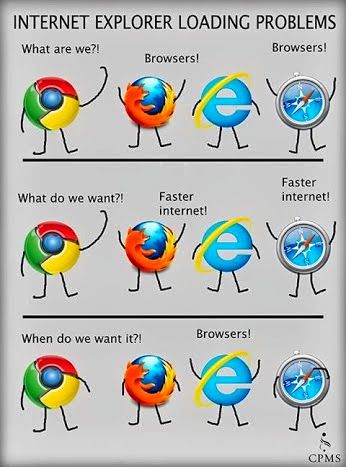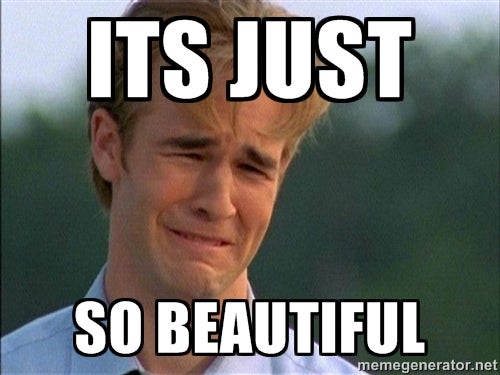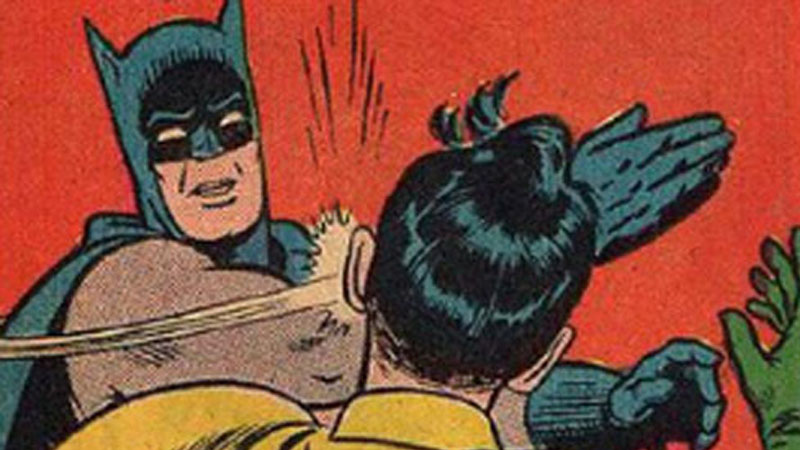- Introduction to Drive
- Includes basic features that comes with it
- Sharing and Comment features
- Google Forms
- I include a sample form on performance feedback
- Google Drawing
- I include a sample of identifying parts of the staff that I use with my 4th grade students.
If you are wanting some more in-depth tips on Google Drive, specifically with Google Forms, stick with us here!
Google Forms
In case you are not incredibly familiar with Google Forms, check out this video to get you started.
Cool Google Form Features
- Force students to watch a video if they answer a question incorrectly. This allows for immediate feedback-so important when you can't be there one-on-one! In this video you will see how to create new sections in your quiz and insert videos as well.
- Add images to questions or answer choices. I made a Google Form quiz using images for recorder fingerings. Take a look at it HERE to see how I have used it. Watch this video for a description on creating your own images in Google Forms.
- Want to see how student scores stacked up on the quiz? Google Forms will place them in a spreadsheet for you. Here is how:
***SIDENOTE***for those quizzes that you give to your students. When they take a quiz, you most likely have a link to share with them. Who has time to type in an address that is 68.66667 characters long? Use tinyURL.com to solve the issue. Copy and paste your sharable link into the website, get a tiny URL, write the tiny URL on white board, and voila! Your students have a much easier time getting to your LOVELY quiz.
Those are a few features that I think are a little more advanced with the basic version of Google Forms. If you are ready for some more features that can rock your world, read on in the Add-ons section.
Add-ons
Don't know what an Add-on is? Add-ons are the 'bells and whistles' that you can add to your basic Google Form. Want to add a sunroof? That would be an Add-on. Want the side-view camera? That would be an Add-on. Want leather seats? That would be an Add-on.
How do you find Add-ons? Click HERE.
For those of you that would like to integrate some Add-ons in Google Forms. Here are some great ones:
- Form Limiter is great if you want to place a time limit on when to complete a form, or will no longer be available once you have the number of responses that you need. I would use this if I gave students a time limit on an assignment. Let's say that you have a practice log for students to turn in, and they are to enter their weekly practice minutes. They cannot go back and log their practice time after each specific week.
- Choice Eliminator will let you do sign-ups. When someone selects the option, it will disappear at the number you preset. This way, you don't have multiple people signing up for the same thing. You could use this when researching different topics in your classroom and don't want more than one student researching the same topic. Let's say I do not want more than 3 students in a group studying music genres. Once 3 students have signed up to Jazz, that genre will no longer be available.
- Form Notifications lets you receive notifications when someone submits your form. You can also have it send an auto response to the person submitting the form, as well.
- Form Publisher seems to be a pretty advanced Add-on, if you ask me. However, it can be really useful if you have the need. It will gather information that is entered in Forms and will export the data into one place- graded rubrics, for example. It can also create nice looking invoices if that is up your ally. Once you have done all the behind-the-scenes work, it will save you time in the long run. I also think it can make your end product look professional.
- g(Math) can be used for multiple things, but I thought the coolest thing you could use it for was the handwriting feature. Sometimes, you just need to know what/why/how students are thinking and you want to save paper in the process. This has a handwriting feature for students to write in an answer. Check it out.
- Check-in/ Check-out System in Google Forms is really useful if you are checking out instruments! You could also use it if you wanted to keep track of specific iPads that students are using. I am not in a one to one school, so students need to keep track of the iPad they previously used in order to build upon their previous work.
WHEW!! That was a lot of info. Soak it in. Digest it. Don't get a belly ache. Look in to one that you think could change your life now, and then come back later when you realize that all of them are amazing!